Rotary Angle Card
Introduction¶

The Rotary Angle card produces digital output between 0 and 1023 with Carduino. The angular range of the potentiometer is 300 degrees with a linear change in value. The Rotary Angle card converts the analog potentiometer reading to digital using the internal ADC converter. The output ranges from 0-1023 and can be read via I2C.
Specifications¶
- Voltage: 5V
- Output: 0 - 1023
- Resistance: 10k ohms
- Angular range: 300 degrees
I2C Address¶
The default I2C address of the Rotary Angle card is printed on the back side which is 0x07. However, you can modify it to a different address with the card firmware.

The Rotary Angle card has an ATmaga168PA microprocessor running the card firmware (https://github.com/Longan-Labs/Card_Firmware/tree/master/SKU1011007_Rotary_Angle_Card). The card firmware reads data from the Potentiometer and write to the I2C bus using Software I2C.
The Rotary Angle card card works as an I2C slave device. You can use Wire library (https://www.arduino.cc/en/reference/wire) to read data from the card. The data can be retrieved from the ‘Sensor value' register at 0x30. The sensor value returns 4 bytes. Following figure presents the Sensor value format.

Pins¶
The edge connector (gold fingers) has total of 30 contacts (each side has 15 contacts).
On the front side of the Rotary Angle card, a white arrow is printed near the edge connector indicates the pin #1. You can find some pin numbers printed on the edge connector itself (1, 15, and 29). You can count the pin numbers starting with 1 and count by twos from right to left would be 1, 3, 7, 9, 11, 15, 17, 19, 21, 23, 27, and 29. Notice that all the counts are odd numbers.
On the back side of the Rotary Angle card, you also can find some pin numbers printed on the edge connector itself (2, 16, and 30). You can count the pin numbers starting with 2 and count by twos from left to right would be 2, 4, 6, 8, 10, 12, 14, 16, 18, 20, 22, 24, 26, 28 and 30. Notice that all the counts are even numbers.
I2C¶
Following pins can be used for I2C communication. The I2C bus requires two wires to communicate with the device, a serial data line (SDA) and a serial clock line (SCL).
- SDA: Digital I/O, I2C bus serial bidirectional data line (Front: pin #5, #25 / Back: pin #6, #26)
- SCL: Digital Input, I2C bus serial clock input (Front: pin #7, #23 / Back: pin #8, #24)
Power¶
Following pins connect with the common power bus of a board.
- VCC: Power supply (Front: pin #1, #29 / Back: pin #2, #30)
- GND: To be connected to the system ground (Front: pin #3, #27 / Back: pin #4, #28)
Updating Card Firmware¶
There may be times when you may want to update the card firmware. If that's the case, this section will show you how to do it.
- Take the Rotary Angle card and solder the two UART pads on the back side.

-
Plug the Rotary Angle card into one of the edge connector slots of the Extension board.
-
Connect the Extension board with your computer using a Type-C USB cable.
-
Download the card firmware from https://github.com/Longan-Labs/Card_Firmware/blob/master/SKU1011007_Rotary_Angle_Card/
-
Open the firmware file named SKU1011007_Rotary_Angle_Card.ino with the Arduino IDE.
-
Choose Tools > Board > LonganCard (Atmega 168PA)
-
Choose Tools > Port > (the Serial/COM port of your Atmega 168PA).
-
clicking Sketch > Upload.
It will take some time to compile and upload the sketch into the ATmega 168PA.
How to Use¶
The Rotary Angle card can be plugged into an edge connector slot of one of the following Longan boards.
- Game board
- Car board
- Sensor board
- Extension board
- Pi Hap
When you plug, the white arrow head printed on the card should be pointing toward the white arrow head printed near the edge connector slot of the board. Once plugged, it can communicate with the Carduino through the I2C bus line of the board. It will also connect to the common power bus of the board.
Getting Ready¶
You can use the extension board to connect any Longan card with the Carduino.
-
First take the Extension board.
-
Next, plug the Rotary Angle card in to one of the edge connector slot.
-
Then plug the Carduino in to another edge connector slot.
-
Finally, connect the extension board with your computer using a Type-C USB cable (you can use either USB connector on the Carduino or the Extension board).
Reading Senosr Data¶
The sample code can be loaded to your Arduino IDE by clicking on File > Examples > LonganCards > ReadSensor.
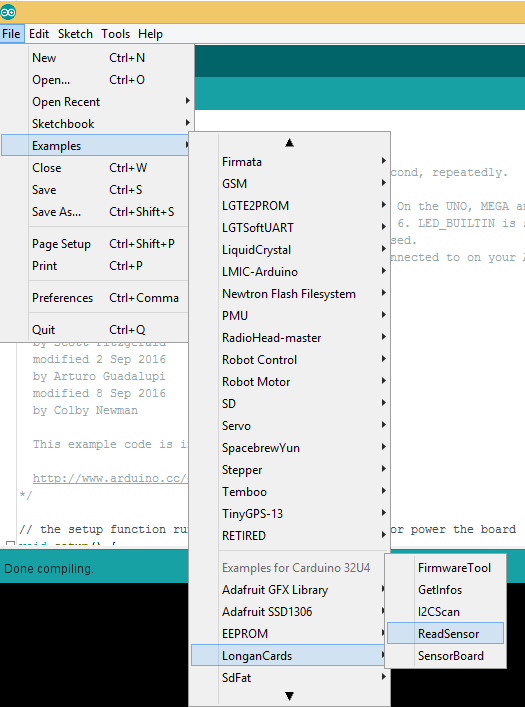
If you have trouble loading the ReadSensor sketch from the examples, you can copy and paste the code below into the Arduino editor.
#include <Wire.h>
#include "CardsDfs.h"
#include "LonganCards.h"
CARD_INFO card;
int addr = 0;
int cntSensor = 0;
float sensorValue[10];
float str2num(unsigned char *str)
{
float num = 0;
memcpy((unsigned char *)(&num), str, 4);
return num;
}
void setup() {
// put your setup code here, to run once:
Serial.begin(115200);
Wire.begin();
while(!Serial.available());
addr = card.scan();
if(0 == addr)
{
Serial.println("NO DEVICE!");
while(1);
}
card.getInfo();
card.disp();
cntSensor = card.senCnt;
}
void loop()
{
for(int i=0; i<cntSensor; i++)
{
sensorValue[i] = getValue(i);
Serial.print(sensorValue[i], 2);
Serial.print('\t');
}
Serial.println();
delay(100);
}
float getValue(int s)
{
unsigned char dta[10];
unsigned long len = 0;
Wire.beginTransmission(addr);
Wire.write(REG_VALUE_START+s); // ADDR_DATA_START = 0x30
Wire.endTransmission();
delay(1);
Wire.requestFrom(addr, 6);
delay(1);
while(Wire.available())
{
dta[len++] = Wire.read();
}
return str2num(&dta[1]);
}
// END FILE
First, tell the Arduino IDE to use the Carduino. To do this, click Tools > Board > Carduino 32U4 under Longen AVR Boards.
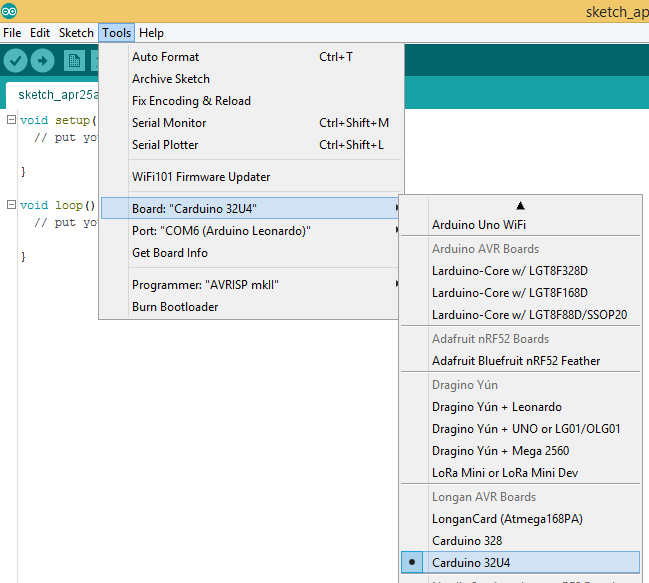
Next, select the proper port in Tools > Port > (the Serial/COM port of your Carduino).
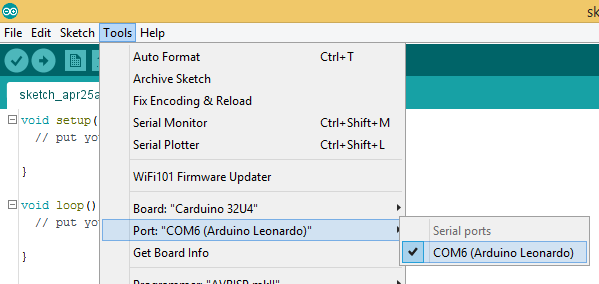
Then upload the program by clicking Sketch > Upload.

It will take some time to compile and upload the sketch into the Carduino.
Once uploaded, open the Serial Monitor by clicking Tools > Serial Monitor.
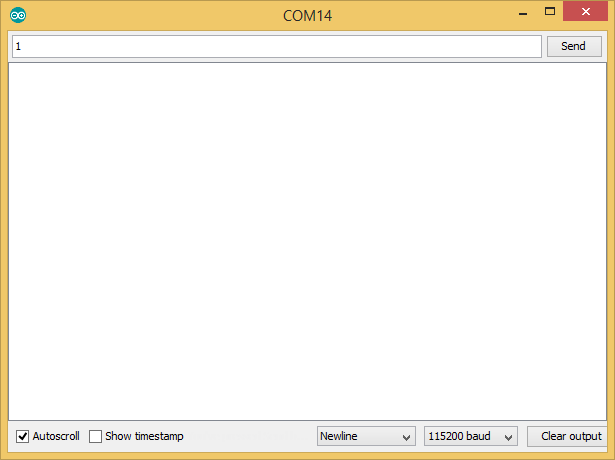
In the Serial Monitor, select 115200 baud from the drop-down list. Then type any number or character (E.g. 1) and click Send button.

First, it will output the device information of your Rotary Angle card such as I2C address, device id, number of sensors, name length, name, SKU, and version. Now rotate the potentiometer knob clockwise. The Serial Monitor will output the potentiometer readings between 0 -1023. (Rotating the knob clockwose increases the values and counter clockwise decreses the values.)
The blue LED on the ATmega 168PA module will blink quickly and continually during the sensor data reading from Carduino using I2C communication protocol.