I2C CAN BUS MODULE
Introduction¶
We launched the Serial CAN Bus Module years ago, which is very practial and easy to use. Now we have slightly modified the Serial CAN Bus Module, wrote a special firmware, and launched this I2C CAN Bus Module.
The I2C CAN Bus Module uses I2C for communication. The board is small and flexible, which make it can be quickly used in any system with an I2C interface.
The I2C CAN Bus Module is based on the high-performance MCP2515 CAN Bus controller and MCP2551 CAN Bus transceiver, provides a CAN Bus communication rate of up to 1Mb/s.
In addition, there is an Atmega168PA microcontroller on the board, you can also program it through a USB to Serial board, modify the firmware or write your application directly.
Note
The default masks and filters is for standard can frame, if you need to receive a ext can frame, please set the mask and filt first.
CAN BUS PRODUCTS LIST OF LONGAN-LABS¶
We have made a lot of can bus products, you can get more information through the following list, so as to choose a product suitable for you.
| PRODUCT NAME | LINK | PRICE | MCU | CHIP | PROTOCOL |
|---|---|---|---|---|---|
| Serial CAN Bus Module | LINK | $19.9 | ATMEGA168PA | MCP2515 | CAN2.0 |
| I2C CAN Bus Module | LINK | $19.9 | ATMEGA168PA | MCP2515 | CAN2.0 |
| OBD-II Serial CAN Bus Dev Kit | LINK | $20.9 | ATMEGA168PA | MCP2515 | CAN2.0 |
| OBD-II CAN Bus GPS Dev Kit | LINK | $29.9 | ATMEGA32U4 | MCP2515 | CAN2.0 |
| OBD-II CAN Bus Basic Dev Kit | LINK | $24.9 | ATMEGA32U4 | MCP2515 | CAN2.0 |
| CAN-FD Shield | LINK | $19.9 | NO MCU | MCP2517FD | CAN-FD |
| CAN Bus Shield | LINK | $9.9 | NO MCU | MCP2515 | CAN2.0 |
| CANBed | LINK | $24.9 | ATMEGA32U4 | MCP2515 | CAN2.0 |
| CANBed-FD | LINK | $29.9 | ATMEGA32U4 | MCP2517FD | CAN-FD |
| CANBed M4 | LINK | $49.9 | ATSAME51 | - | CAN-FD |
| OBD-II RF Dev Kit | LINK | $19.9 | ATmega168PA | MCP2515 | CAN2.0 |
Note
The above price may not be the latest price, please refer to the price on the product page.
Partlist¶
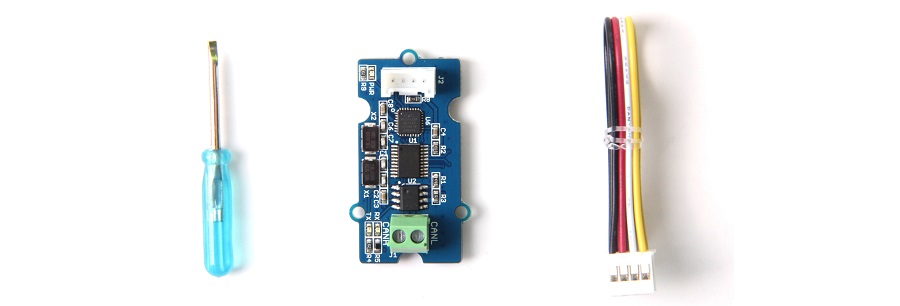
Features¶
- I2C to CAN Bus Conversion
- Default I2C Address 0x25
- Max I2C Speed: 400k
- Work with Arduino/BeagleBone board/Pi or any MCU that integrated with I2C.
- Up to 1Mb/s CAN Bus baud rate (default 500k)
- TX and RX led indicator for CAN Bus
- 4pin HY connector
- 3.3 / 5V working voltage
- Easy-to-use Arduino library
- Small size: 20x40 mm
Hardware Overview¶
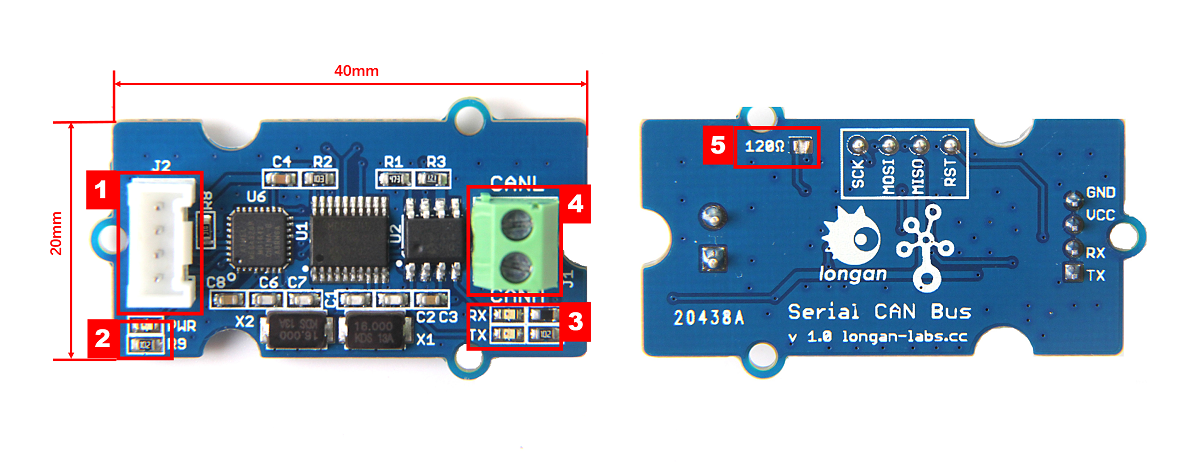
- 4 pin 2.0mm Connector (Same as Grove connector from Seeedstudio)
- Power and status led indicator
- Blink all the time: CAN Bus init fail, Maybe the board was damaged
- When receive data from I2C, blink one time
- Send and Recv led indicator
- 3.5mm terminal to connect to CAN Bus (CAN_H & CAN_L)
- 120Ω registor.
Note
The picture shows the Serial CAN Bus Module, but it is also applicable to the I2C CAN Bus Module
120 Terminal resistor¶
If you need the 120Ω terminal resistor, you need a soldering iron, as shown below:

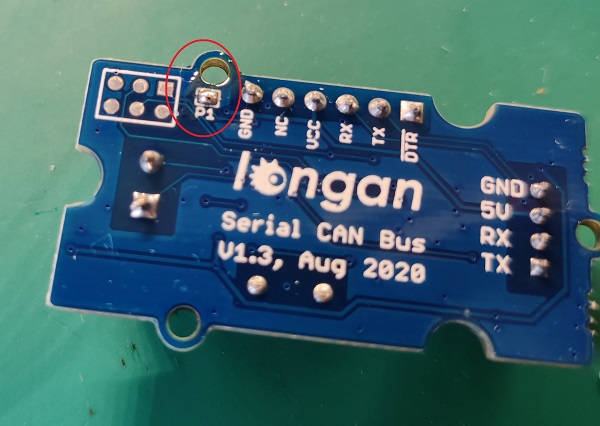
Note
The picture shows the Serial CAN Bus Module, but it is also applicable to the I2C CAN Bus Module
I2C Register¶
| Address | Name | Length | Type | Default Value | Description |
|---|---|---|---|---|---|
| 0x01 | ADDR | 1 Byte | W | 0x25 | I2C Slaver Address |
| 0x02 | DNUM | 1 Byte | R | 0 | Counter of CAN Frames |
| 0x03 | BAUD | 1 Byte | W/R | 16(500kb/s) | CAN Baud Rate |
| 0X30 | SEND | 1 Byte | W | - | Send a frame |
| 0x40 | RECV | 1 Byte | R | - | Receive a frame |
| 0x60 | MASK0 | 5 Byte | W/R | 0 | Mask 0 |
| 0x65 | MASK1 | 5 Byte | W/R | 0 | Mask 1 |
| 0x70 | FILT0 | 5 Byte | W/R | 0 | Filter 0 |
| 0x80 | FILT1 | 5 Byte | W/R | 0 | Filter 1 |
| 0x90 | FILT2 | 5 Byte | W/R | 0 | Filter 2 |
| 0xA0 | FILT3 | 5 Byte | W/R | 0 | Filter 3 |
| 0xB0 | FILT4 | 5 Byte | W/R | 0 | Filter 4 |
| 0xC0 | FILT5 | 5 Byte | W/R | 0 | Filter 5 |
| 0X30 | SEND | 16 Byte | W | - | Send a frame |
| 0x40 | RECV | 16 Byte | R | - | Receive a frame |
ADDR (0x01)¶
Set the I2C slaver address, default 0x25.
DNUM (0x02)¶
The I2C CAN Bus Module can store up to 16 CAN Frames. The number of CAN Frames currently stored in the device can be read this register. If the number of CAN frames stored in the device exceeds 16, the new CAN frame will overwrite the ones that were not read in time.
BAUD (0x01)¶
Set the baud rate of CAN Bus, which can be set to the following values.
| value | 01 | 02 | 03 | 04 | 05 | 06 | 07 | 08 | 09 | 10 | 11 | 12 | 13 | 14 | 15 | 16 | 17 | 18 |
|---|---|---|---|---|---|---|---|---|---|---|---|---|---|---|---|---|---|---|
| rate(kb/s) | 5 | 10 | 20 | 25 | 31.2 | 33 | 40 | 50 | 80 | 83.3 | 95 | 100 | 125 | 200 | 250 | 500 | 666 | 1000 |
SEND (0x30), RECV (0x40)¶
Send/receive a CAN Frame, the length is 16 bytes, defined as follows:
| Byte | 15 | 14 | 13 | 12 | 11 | 10 | 9 | 8 | 7 | 6 | 5 | 4 | 3 | 2 | 1 | 0 |
|---|---|---|---|---|---|---|---|---|---|---|---|---|---|---|---|---|
| Define | ID3 | ID2 | ID1 | ID0 | EXT | RTR | DLen | D7 | D6 | D5 | D4 | D3 | D2 | D1 | D0 | CheckSum |
- ID3~ID0: CAN ID, 11/29 bit
- EXT:
- 1: Extended CAN Frame
- 0: Standard CAN Frame
- RTR:
- 1: Remote CAN Frame
- 0: Standard CAN Frame
- Dlen: Length of a CAN Frame
- D7~D0: Data of a CAN Frame
- CheckSum: Check sum, get it as below,
unsigned char makeCheckSum(unsigned char *dta, int len)
{
unsigned long sum = 0;
for(int i=0; i<len; i++)sum += dta[i];
if(sum > 0xff)
{
sum = ~sum;
sum += 1;
}
sum = sum & 0xff;
return sum;
}
MASKn¶
Set Maskers, the length is 5 bytes, defined as follows:
| Byte | 4 | 3 | 2 | 1 | 0 |
|---|---|---|---|---|---|
| Define | EXT | D3 | D2 | D1 | D0 |
- EXT:
- 1: Extended CAN Frame
- 0: Standard CAN Frame
- D3~D0: Value for masker, 11/29
FILTn¶
Set Filters, the length is 5 bytes, defined as follows:
| Byte | 4 | 3 | 2 | 1 | 0 |
|---|---|---|---|---|---|
| Define | EXT | D3 | D2 | D1 | D0 |
- EXT:
- 1: Extended CAN Frame
- 0: Standard CAN Frame
- D3~D0: Value for filter, 11/29
Work with Arduino¶
120Ω Terminal Resistor¶
As there're only 2 serial can bus device, it need the 120Ω resistor, there's a P1 on the back side, please solder P1 to get the 120Ω resistor, as shown below,
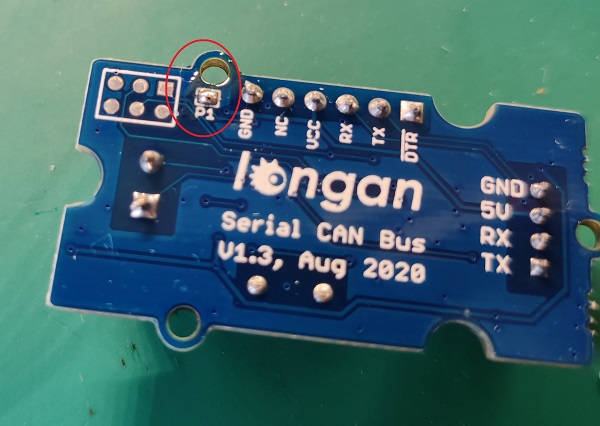
Note
The picture shows the Serial CAN Bus Module, but it is also applicable to the I2C CAN Bus Module
Hardware Connection¶
There are 4 pins on the board, they are:
| Pin Name | Function | Color |
|---|---|---|
| SCL | SCL of I2C | Yellow |
| SDA | SDA of I2C | White |
| VCC | 3.3 or 5V | Red |
| GND | Ground | Black |
If you got a Base Shield from Seeedstudio, the connection is easy, like below,

If there's no Base Shield for you, you need some dupont cable, and connect SCL/SDA to the IO of your Arduino, here we connect SCL/SDA to A5/A4:

Software¶
We provide an Arduino Library for the board.
Please download it at Github
There're many examples for the library, which is consist of,
- send - How to send a frame to CAN Bus
- recv - How to recv a frame from CAN Bus
- debug - debug mode, you can send a cmd to the module
- set_can_baudrate - set can bus baudrate
- set_mask_filt - set mask and filt of the module
Test the board¶
Here we make an example to show you how the board work with CAN Bus.
The connection like below, here we use Longan Core 01 + I2C CAN bus module as a receiver, and a CANBed V1 as CAN Bus sender.
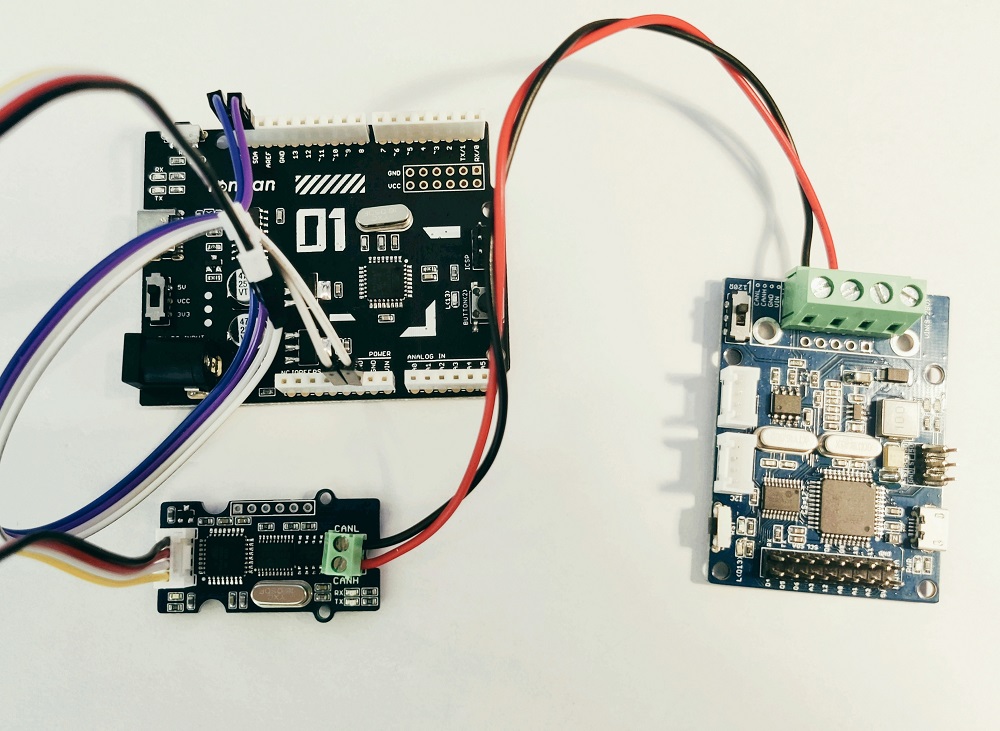
Upload the recv example to Longan Core 01
/* receive a frame from can bus
support@longan-labs.cc
CAN Baudrate,
#define CAN_5KBPS 1
#define CAN_10KBPS 2
#define CAN_20KBPS 3
#define CAN_25KBPS 4
#define CAN_31K25BPS 5
#define CAN_33KBPS 6
#define CAN_40KBPS 7
#define CAN_50KBPS 8
#define CAN_80KBPS 9
#define CAN_83K3BPS 10
#define CAN_95KBPS 11
#define CAN_100KBPS 12
#define CAN_125KBPS 13
#define CAN_200KBPS 14
#define CAN_250KBPS 15
#define CAN_500KBPS 16
#define CAN_666KBPS 17
#define CAN_1000KBPS 18
*/
#include <Wire.h>
#include "Longan_I2C_CAN_Arduino.h"
I2C_CAN CAN(0x25); // Set I2C Address
void setup()
{
Serial.begin(115200);
//while(!Serial);
Serial.println("begin to init can");
while (CAN_OK != CAN.begin(CAN_500KBPS)) // init can bus : baudrate = 500k
{
Serial.println("CAN BUS FAIL!");
delay(100);
}
Serial.println("CAN BUS OK!");
pinMode(13, OUTPUT);
}
void loop()
{
unsigned char len = 0;
unsigned char buf[8];
if(CAN_MSGAVAIL == CAN.checkReceive()) // check if data coming
{
CAN.readMsgBuf(&len, buf); // read data, len: data length, buf: data buf
if(len)
{
unsigned long canId = CAN.getCanId();
Serial.print("Get ID: ");
Serial.println(canId, HEX);
for(int i = 0; i<len; i++) // print the data
{
Serial.print(buf[i], HEX);
Serial.print("\t");
}
Serial.println();
}
}
delay(10);
blink();
}
void blink()
{
static unsigned long timer_s = millis();
if(millis()-timer_s < 100)return;
timer_s = millis();
digitalWrite(13, 1-digitalRead(13));
}
// END FILE
Then, upload send example to CANBed.
Open Serial monitor of Longan Core 01, you will get the can frame from CAN Bus.
Get data from a Vehicle¶
We can use this module to get data from a vehicle, we take the vehicle speed for an example here.
You can use our products to read data from cars. Here we provide a simple example by which you can read the speed and revs from a car. This is the OBD-based PIDs protocol. Regarding the deeper technology of OBD, we can't provide support at present. You may need to have some understanding of the car's protocol. After all, we are more of a hardware supplier.
The interface of OBD is as follows,
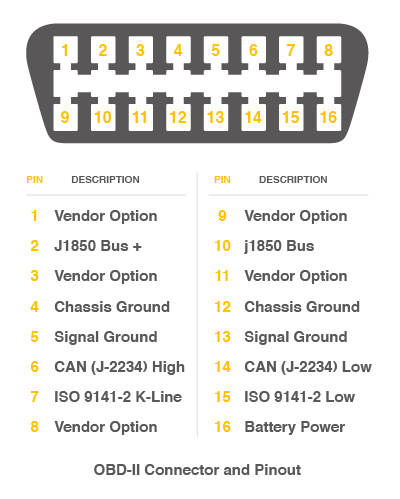
There're 4 pins we need to connect.
| OBD Pin | I2C CAN |
|---|---|
| 6. CAN(J-2234) High | CANH |
| 14. CAN(J-2234) Low | CANL |
You can also use our OBD Connector, which is very convenient to connect to OBD.
Upload the following code to the development board, then open the serial monitor, you get the speed from the car now.
#include <Wire.h>
#include "Longan_I2C_CAN_Arduino.h"
I2C_CAN CAN(0x25); // Set I2C Address
#define PID_ENGIN_PRM 0x0C
#define PID_VEHICLE_SPEED 0x0D
#define PID_COOLANT_TEMP 0x05
#define CAN_ID_PID 0x7DF
void set_mask_filt()
{
// set mask, set both the mask to 0x3ff
CAN.init_Mask(0, 0, 0x7FC);
CAN.init_Mask(1, 0, 0x7FC);
// set filter, we can receive id from 0x04 ~ 0x09
CAN.init_Filt(0, 0, 0x7E8);
CAN.init_Filt(1, 0, 0x7E8);
CAN.init_Filt(2, 0, 0x7E8);
CAN.init_Filt(3, 0, 0x7E8);
CAN.init_Filt(4, 0, 0x7E8);
CAN.init_Filt(5, 0, 0x7E8);
}
void sendPid(unsigned char __pid) {
unsigned char tmp[8] = {0x02, 0x01, __pid, 0, 0, 0, 0, 0};
CAN.sendMsgBuf(CAN_ID_PID, 0, 8, tmp);
}
bool getSpeed(int *s)
{
sendPid(PID_VEHICLE_SPEED);
unsigned long __timeout = millis();
while(millis()-__timeout < 1000) // 1s time out
{
unsigned char len = 0;
unsigned char buf[8];
if (CAN_MSGAVAIL == CAN.checkReceive()) { // check if get data
CAN.readMsgBuf(&len, buf); // read data, len: data length, buf: data buf
if(buf[1] == 0x41)
{
*s = buf[3];
return 1;
}
}
}
return 0;
}
void setup() {
Serial.begin(115200);
while(!Serial);
while (CAN_OK != CAN.begin(CAN_500KBPS)) { // init can bus : baudrate = 500k
Serial.println("CAN init fail, retry...");
delay(100);
}
Serial.println("CAN init ok!");
set_mask_filt();
}
void loop() {
int __speed = 0;
int ret = getSpeed(&__speed);
if(ret)
{
Serial.print("Vehicle Speed: ");
Serial.print(__speed);
Serial.println(" kmh");
}
delay(500);
}
// END FILE
Working Standalone¶
You can program the on-board MCU (Atmega168PA) with Arduino IDE.
First, you need a USB to Serial board, something like the Programmer Card
Here we will take Programmer Card as an example,
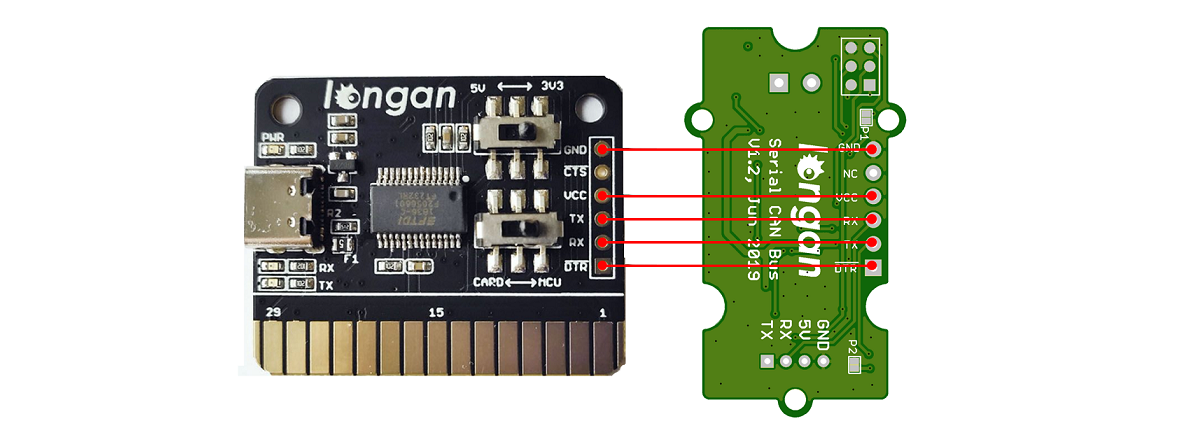
Note
The picture shows the Serial CAN Bus Module, but it is also applicable to this I2C CAN Bus Module
Then, we need to setup your Arduino IDE.
Start the Arduino IDE.
Copy and paste the link below into the Additional Boards Manager URLs option in the Arduino IDE preferences (File > Preferences).
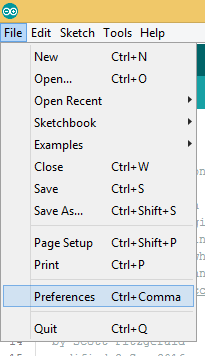
https://raw.githubusercontent.com/Longan-Labs/Longan-Board/master/package_longan_boards_index.json
The Longan AVR boards supplied package includes supports for Longan Card, Carduino 328, Carduino 32U4.
Once done, click OK button to save the new preference settings.
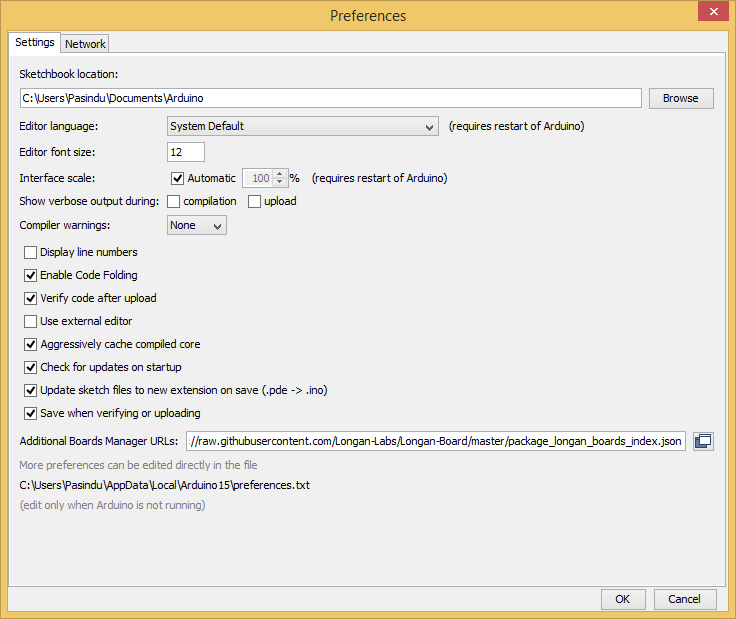
Now open the Boards Manager by navigating to the Tools -> Board menu.
Select All from the Type drop-down menu. Then type longan in the top search bar. While typing, you will see the Longan AVR package.
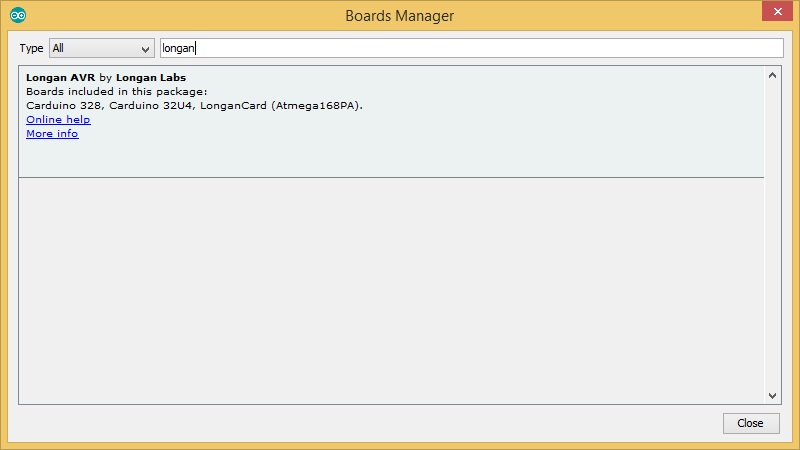
Click on the Longan AVR by Longan Labs and then click on Install button.
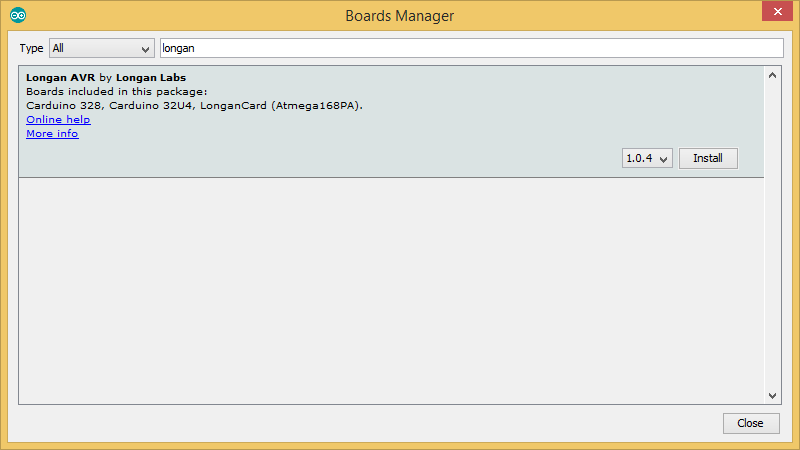
Once installed, close the Boards Manager window.
Then you can find Serial CAN Bus Module in the board list.
Update the Firmware¶
First we need to read the content of the previous chapter.
- Download the Firmware for I2C CAN Bus Module
- You may need this CAN Bus library
- Upload the Firmware to I2C CAN Bus module, then it work.
FAQ¶
The RX and TX leds light up instead of blinking
- Please check the baudrate of CAN Bus
- If the serial can bus module is in the end, the 120Ω terminal resistor is needed, please soder P1 on the back side of PCBA
How to find the tech support
Please contact support@longan-labs.cc for technical support. Our technical support engineer will usually reply you within 24 hours on working days. In order to get faster support, we hope that when you send us an email, you need to include at least the following content,
- When and how to buy the product
- Product version information
- Take a high-definition picture of the product you use, including the connection
- Describe in detail the problem you encountered and what kind of help you would like to get

